Lightroom Photo Edit Tools
- Lea Li

- Apr 2, 2021
- 1 min read
Updated: Apr 9, 2021

Explosure: it bright / dark the photo.

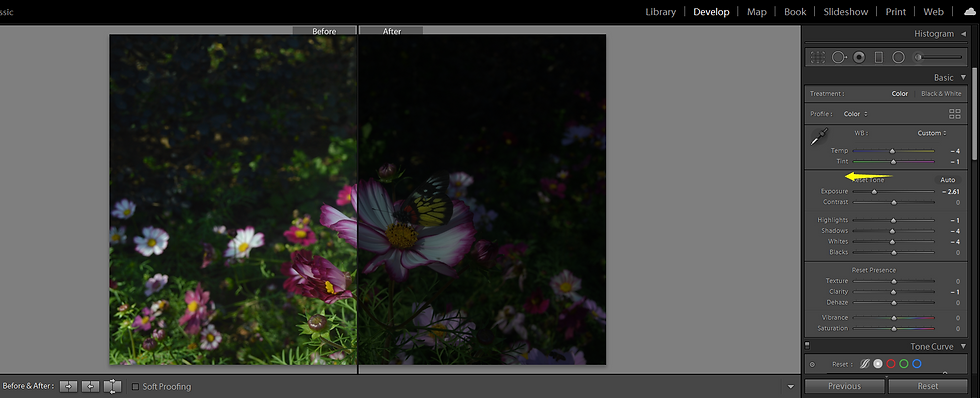
Hightlights: it adjusts the brightness of the hightlight parts of the photo.
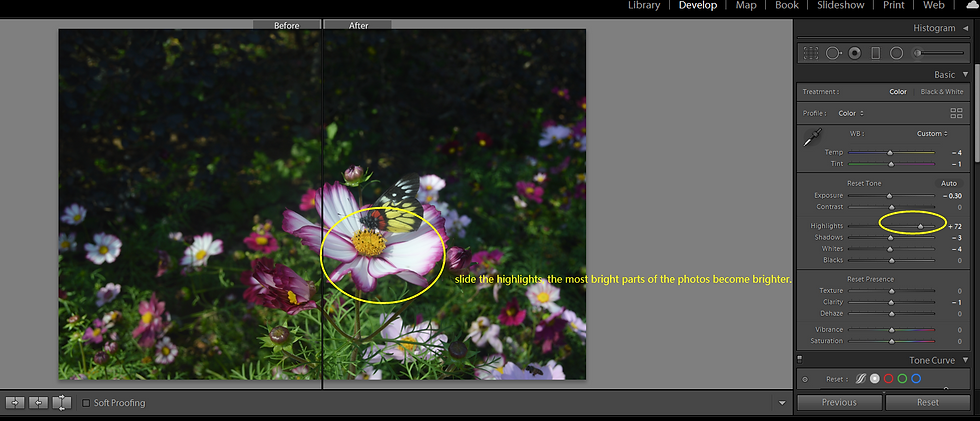
Shadows: it adjusts the brightness of the shwdow part of the photo.

Temp: color temperature slider, slide to add warm or cold light to the photo.
Tint: it offer a color range from green to magenta light.

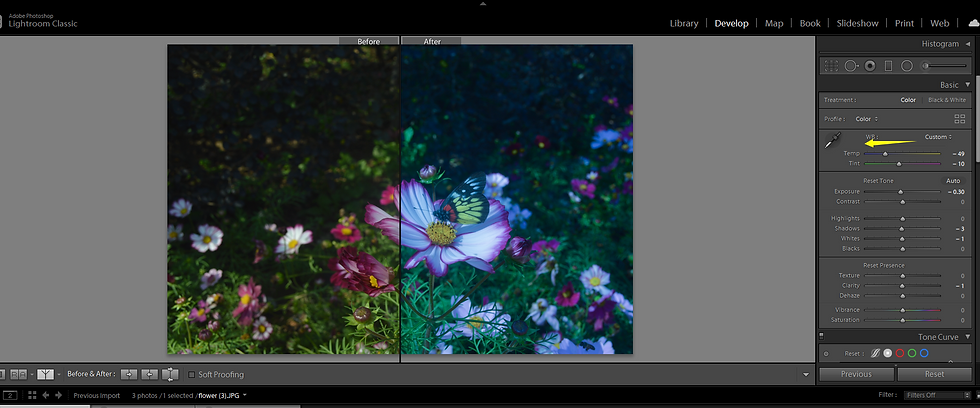
Contrast: add it to strengthen the contrast between dark and bright.

Texture: when I slide it to the right, edge sharpened slightly. When I lower it, I get a mild texture.
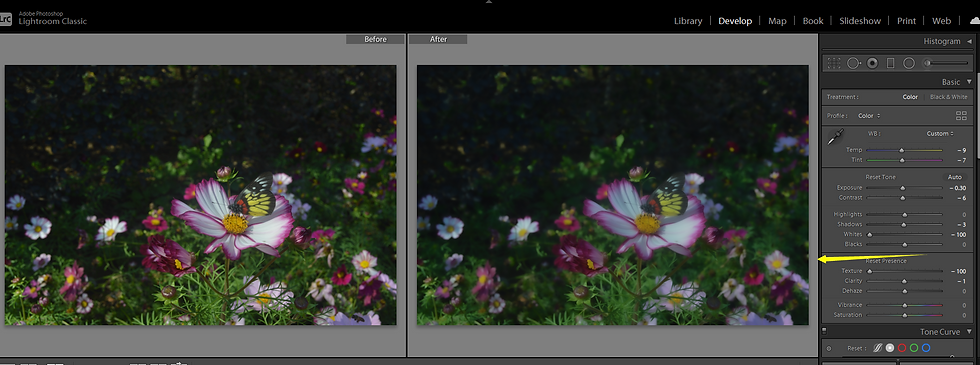

Clarity: slide to left, the photo becomes mild. Slide to right and the photo sharpened.
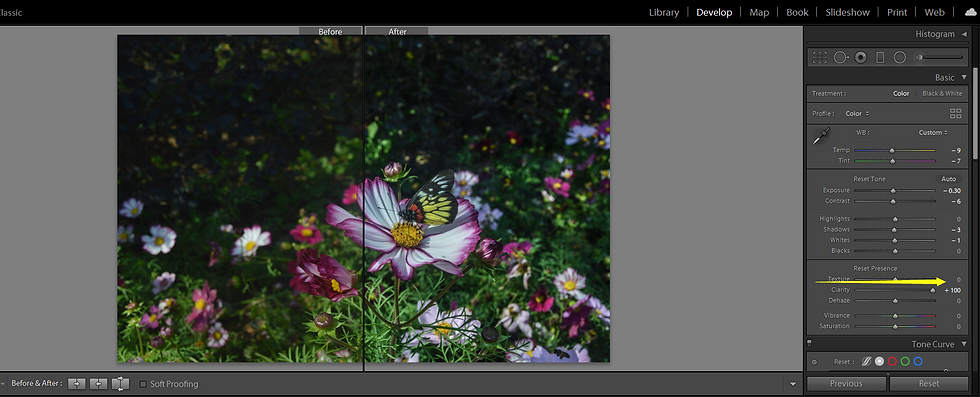

Dehaze: slide to remove or add fog effect of the photo.

Vibrance and saturation: both increase and decrease the intensity of colors. Slide right to brighten and deepen the color.
Vibrance increases the intensity of muted colors. Muted colors refer to all colors that have low saturation.
( Note the circled color distortion caused by vibrance. This does not happen by adding saturation.)
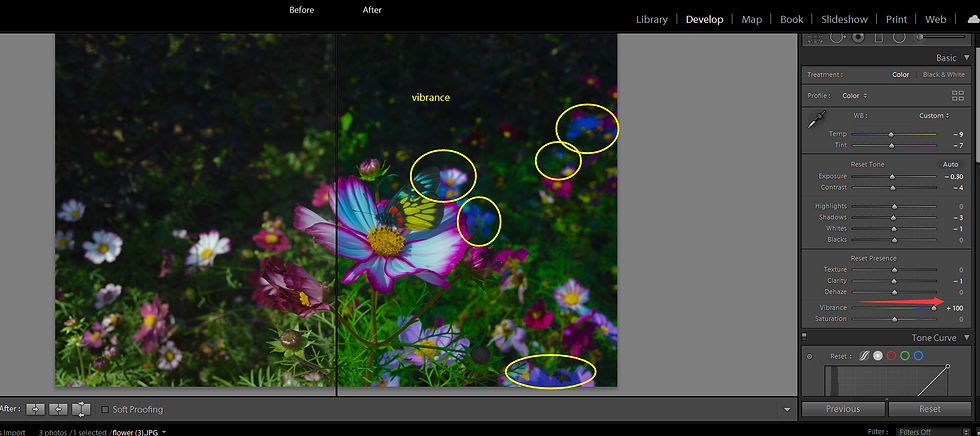

Tone curve:
3 options: red, green, blue. It adjusts the red / green / blue in different part of the photo.
The line indicates different part of the photo. The upper the brigher, the lower the darker. Raise / decrease the line to add / remove the color.

Take the red line for example:
Raise the upper part of the line, you add red to the bright part of the photo.

Decrease the lower part of the line, you remove red from the dark part of the photo.
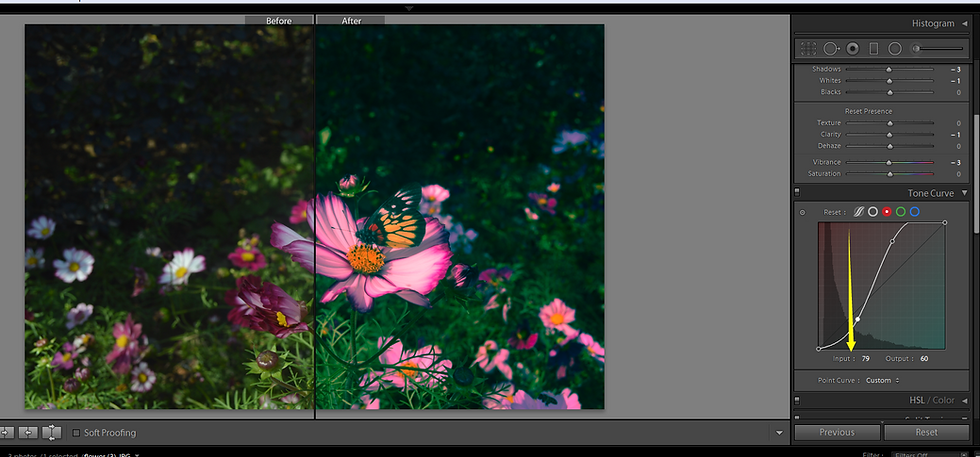
To be updated...



Comments